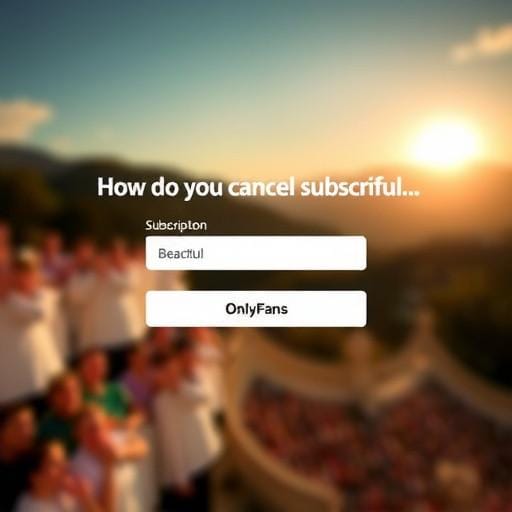OnlyFans has become a popular platform for creators and subscribers alike, offering unique content and a direct connection between creators and their audience. However, there may come a time when you decide to cancel your subscription, whether it's to manage your finances or simply because your interests have changed. This guide will walk you through the steps to cancel your OnlyFans subscription, ensuring a smooth and hassle-free experience.
Understanding Your OnlyFans Subscription
Before diving into the cancellation process, it's essential to understand how OnlyFans subscriptions work. When you subscribe to a creator's page, you're typically billed on a monthly basis. Some creators may also offer discounted bundles or free trials. It's crucial to know when your billing cycle renews, as canceling before the renewal date will help you avoid unnecessary charges.
Steps to Cancel Your OnlyFans Subscription
Canceling an OnlyFans subscription is a straightforward process that can be done in just a few clicks. Follow these steps to ensure your subscription is canceled correctly:
- Log in to your OnlyFans account using your preferred web browser or the OnlyFans app.
- Navigate to the profile of the creator whose subscription you wish to cancel. You can find this by searching for their username or going through your subscription list.
- Once on the creator's profile, look for the 'Auto-Renew' toggle. This is usually located near the subscription price or under the subscription details.
- Click on the 'Auto-Renew' toggle to turn it off. A confirmation prompt will appear to ensure you want to proceed with the cancellation.
- Confirm your decision to cancel the subscription. The auto-renewal feature will be disabled, and you will not be charged for the following billing cycle.
It's important to note that even after canceling, you'll still have access to the creator's content until your current subscription period ends. Once expired, you won't be billed again unless you choose to resubscribe.
Managing Multiple Subscriptions
If you're subscribed to multiple creators and wish to manage or cancel several subscriptions, repeat the above steps for each creator. Keeping track of your subscriptions can help you manage your budget more effectively and ensure you're only paying for content you genuinely enjoy.
Final Thoughts
Cancelling an OnlyFans subscription is a simple process that can help you gain better control over your spending and digital subscriptions. Whether you're stepping back temporarily or making a permanent change, understanding how to manage your OnlyFans subscriptions is key to ensuring a seamless experience.
Remember, the creators you subscribe to rely on your support, so consider your decision carefully. If your interests change in the future, you can always return and resubscribe to your favorite creators with just a few clicks.